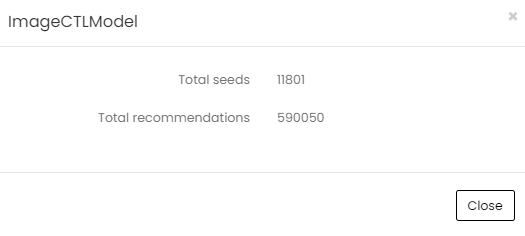Model Options
The Model Options page lists models, or algorithms, where you can configure parameters, such as how far back in time the model should look. A model runs in the background against raw data to analyze visitor behavior and determine recommendations. For example, the PurchaseCPModel is looking at products that are purchased together and determines the conditional probability that if a visitor bought one product, then what is their likelihood that they would buy other products. The Model Options page displays the model, the names of the strategies that use the model, the last build date and time, the status, and the actions available for each model.
Strategies are different variations of the model, such as those specific to a channel, and are used to display recommendations in a placement. Strategies are dynamically selected on every page view by Experience Optimizer to ensure that the best performing strategies are played given what is known about the visitor and the context.
To access Model Options:
On the Omnichannel Personalization dashboard, go to Optimization > Model Options.
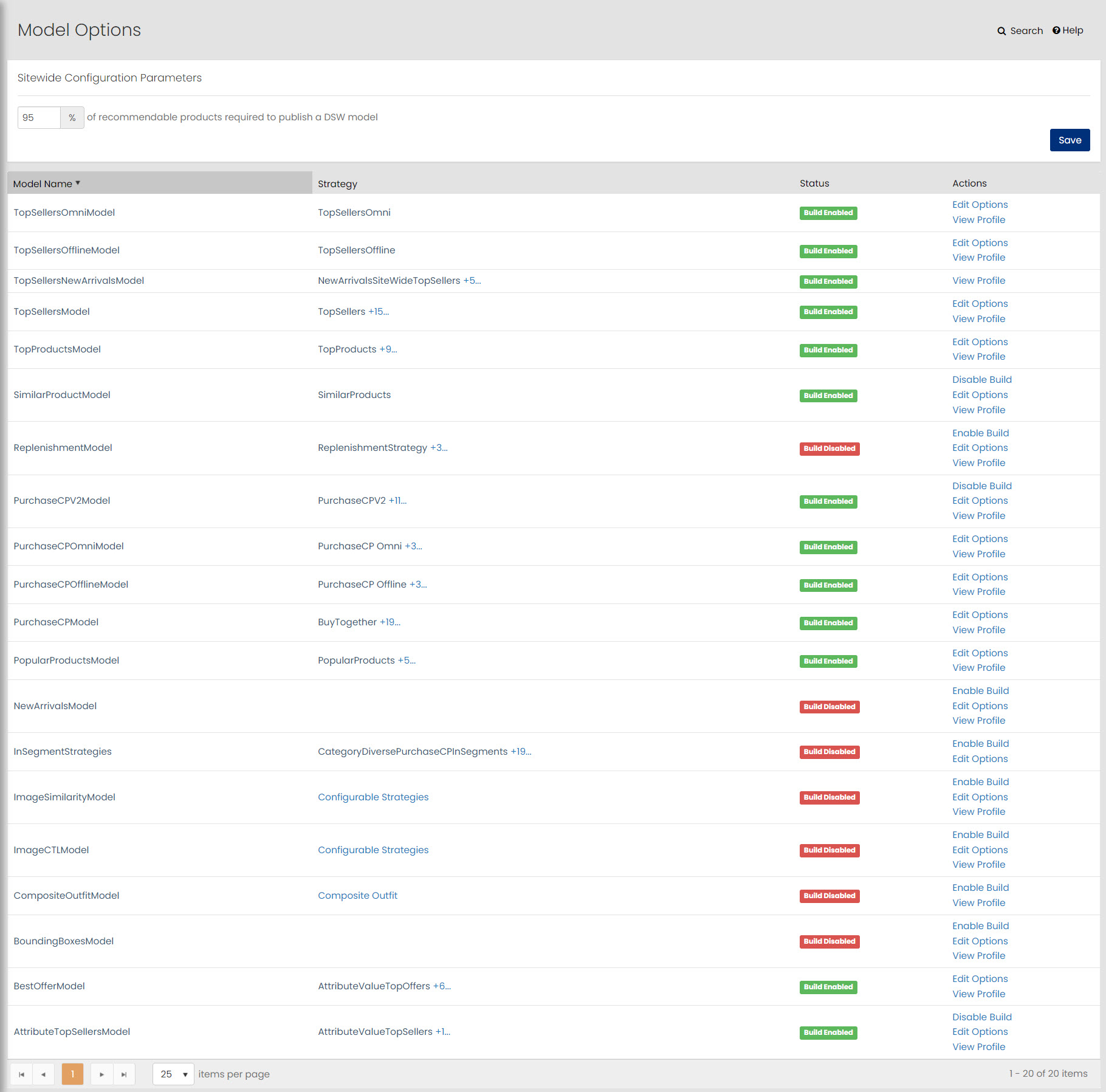
As we add configuration options for other models they will appear on this page as well.
Following are the list of models currently included on the Model Options page:
-
TopSellersOmniModel
-
TopSellersOfflineModel
-
TopSellersNewArrivalsModel
-
TopSellersModel
-
TopProductsModel
-
SimilarProductModel
-
ReplenishmentModel
-
PurchaseCPV2Model
-
PurchaseCPOmniModel
-
PurchaseCPOfflineModel
-
PurchaseCPModel
-
PopularProductsModel
-
NewArrivalsModel
-
InSegmentStrategies
-
ImageSimilarityModel
-
ImageCTLModel
-
CompositeOutfitModel
-
BoundingBoxesModel
-
BestOfferModel
-
AttributeTopSellersModel
The Model Options page shows the list of models created for the site. It includes the following details:
- Model Name: Indicates the name of the model.
- Strategy: Indicates strategies used in the model.
- Status: Indicates the status of the build, whether it is enabled or disabled.
- Actions: Indicates actions that user can perform on the model.
You can perform the following actions on the Model Options page:
-
Enable Build: You can enable the build for the model.
-
Disable Build: You can disable the build for the model.
-
Edit Options: Click Edit Options under the Actions column to edit the model.
-
In the Edit Options window, specify the Lookback Period that the model considers when building.
-
Click Save.
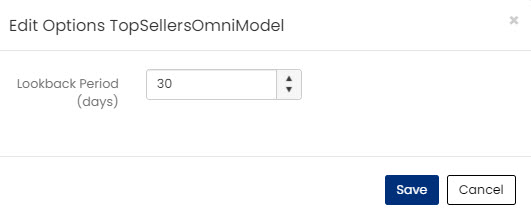
-
-
View Profile: You can view Total Seeds and Total recommendations for the model.